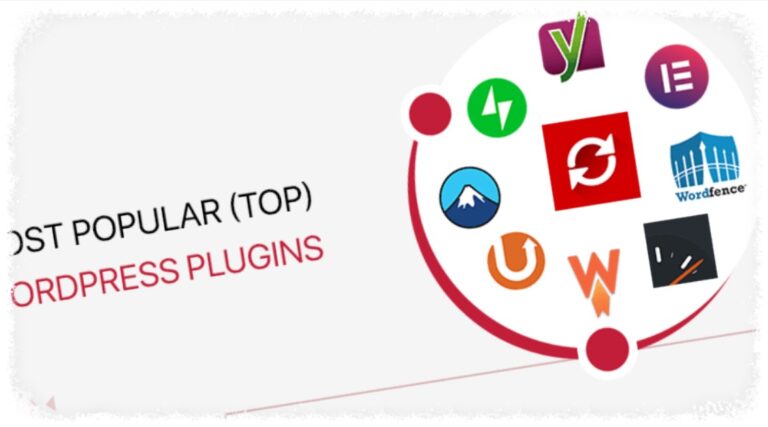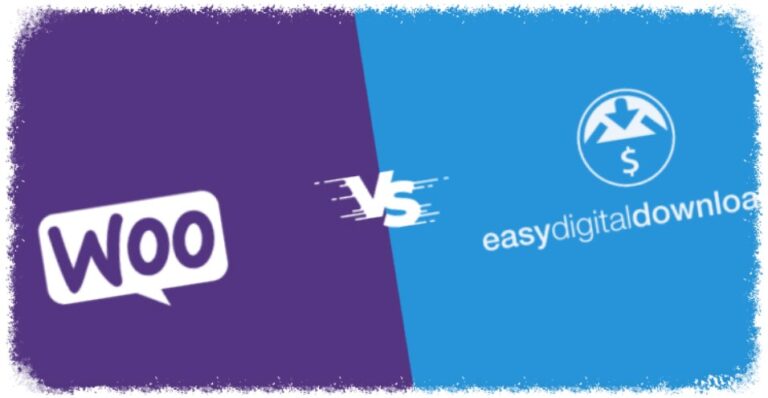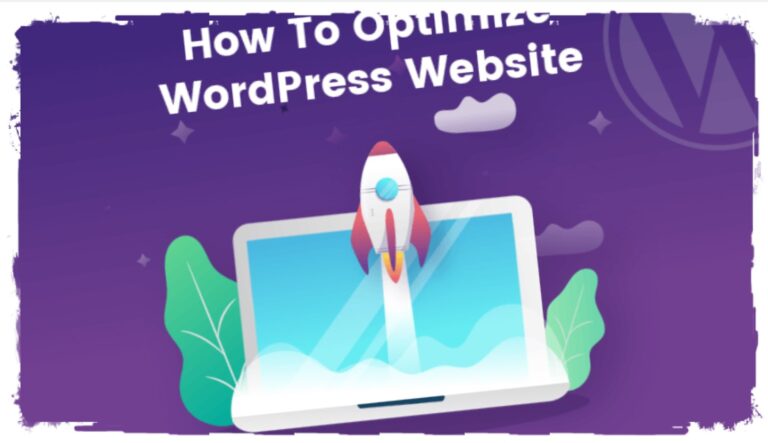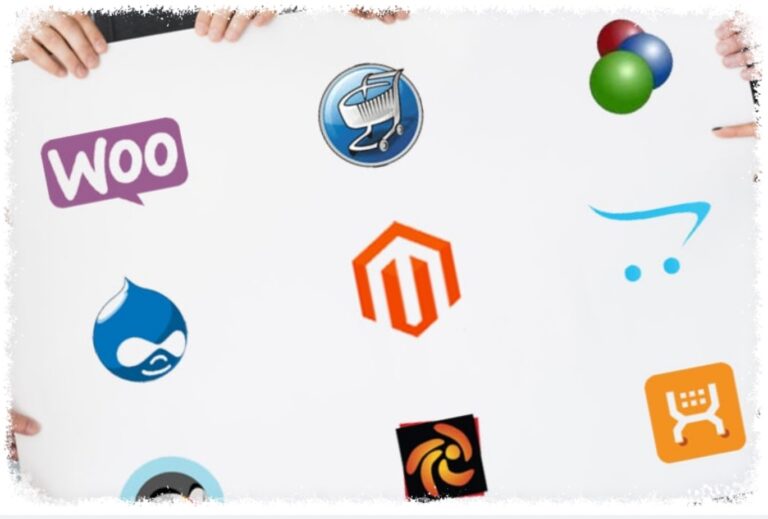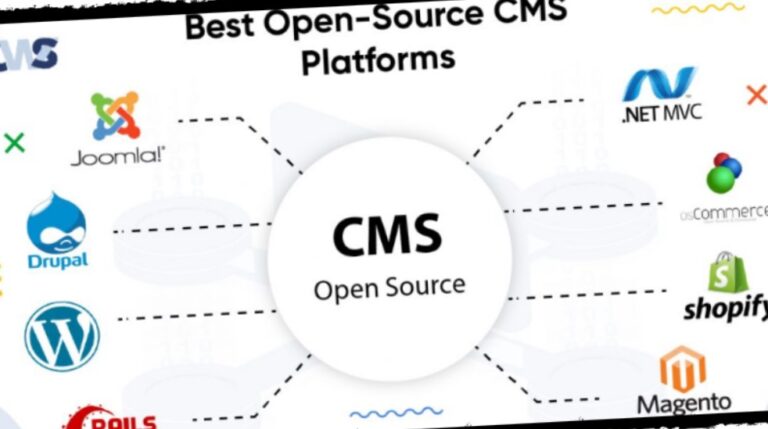Most Common WordPress Problems & Errors – Keeping Your Website Running Smoothly

WordPress is a fantastic platform for building websites, but like any complex system, it’s not immune to problems. If you’re a WordPress user, encountering errors or strange behavior can be frustrating. But fear not! Many of these issues are quite common and have well-established solutions.
This guide will equip you to tackle the most frequent WordPress problems and errors. We’ll break them down into categories and provide solutions you can try yourself.
Facing the White Screen of Death (WSoD)
The WSoD is a dreaded sight for any website owner. It refers to your website displaying nothing but a blank white page, offering no clues about the problem. While it sounds severe, there are common causes:
- Plugin Conflicts: A recently installed or updated plugin might conflict with your theme or other plugins.
- Theme Issues: A corrupt theme file or incompatibility with your WordPress version can cause the WSoD.
- PHP Errors: Critical errors in your website’s code can lead to the WSoD.
Troubleshooting Tips:
- Deactivate Plugins: Try deactivating all plugins and then reactivating them one by one to identify the culprit.
- Switch to a Default Theme: Temporarily switch to a default WordPress theme like Twenty Twenty-Three to see if the theme is causing the issue.
- Check Error Logs: Your web hosting provider’s control panel might have error logs that provide more specific details about the cause of the WSoD.
Internal Server Errors (500 Errors)
These errors are frustratingly vague, indicating a server-side problem but not pinpointing the exact cause. Here are some potential culprits:
- Resource Exhaustion: If your website is using too much memory or CPU, the server might throw a 500 error.
- Permission Issues: Incorrect file or folder permissions on your server can prevent WordPress from functioning properly.
- Corrupted Core Files: In rare cases, corrupted WordPress core files might be responsible for the error.
Troubleshooting Tips:
- Increase Resource Limits: Contact your hosting provider to see if they can increase your resource limits (if applicable).
- Fix File Permissions: Use a file management tool in your hosting control panel to ensure correct file and folder permissions.
- Repair Core Files: If you suspect core file corruption, you can try reinstalling WordPress.
Database Connection Errors
These errors prevent your website from connecting to its database, where all your content is stored. Here’s what might be causing them:
- Incorrect Database Credentials: Ensure the database credentials (username, password, hostname) in your wp-config.php file match your actual database information.
- Corrupted Database: In rare cases, your database itself might be corrupted.
Troubleshooting Tips:
- Double-Check Credentials: Carefully verify the database credentials in your wp-config.php file.
- Repair or Restore Database: Your hosting provider might offer database repair tools or have backups you can restore.
Common User Errors
Beyond technical problems, there are user-caused errors to be aware of:
- Permalinks Not Set Up Properly: Permalinks determine your website’s URL structure. Incorrect permalink settings can lead to 404 “Not Found” errors.
- Making Changes and Seeing No Results: Sometimes, your WordPress cache might be outdated, causing your changes to not be reflected immediately.
Troubleshooting Tips:
- Set Up Permalinks: In your WordPress admin panel, navigate to Settings > Permalinks and choose a suitable structure (e.g., post name).
- Clear Cache: Clear your website’s cache using a caching plugin or by manually clearing your browser cache.
Security Issues
WordPress is a popular platform, making it a target for security vulnerabilities. Here’s how to stay vigilant:
- Outdated WordPress Core, Themes, and Plugins: Outdated software can have security holes. Regularly update your WordPress core, themes, and plugins.
- Weak Passwords: Use strong, unique passwords for your WordPress admin panel and database.
Prevention Tips:
- Enable Automatic Updates: Enable automatic updates for WordPress core, themes, and plugins whenever possible.
- Use Strong Passwords: Consider using a password manager to generate and store strong passwords for all your online accounts.
By understanding these common problems and their solutions, you’ll be well-equipped to troubleshoot most WordPress issues and keep your website running smoothly. Remember, if you encounter a complex problem beyond your comfort zone, seeking help from a WordPress developer is always an option.